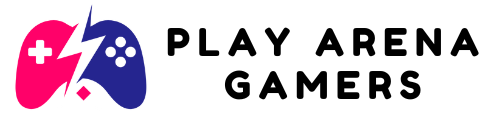Picture this: you’re all set for a night of blocky adventures in Minecraft, but then—BAM!—an error message pops up saying “could not connect: outdated client.” It’s like showing up to a party only to find out you’re wearing last season’s fashion. Frustrating, right?
Table of Contents
ToggleUnderstanding The Issue
Players frequently experience the “could not connect: outdated client” error in Minecraft. This error indicates a mismatch between the player’s game version and the server version.
What Does “Could Not Connect Outdated Client Minecraft” Mean?
The error message signifies that the client version of the game is older than the server version. Players must run compatible versions to connect successfully. Outdated clients lack the latest features and fixes that servers might implement. This discrepancy disrupts gameplay and prevents access to multiplayer sessions.
Common Causes of the Error
Version mismatch frequently leads to this error. Players might have not updated their Minecraft client, causing it to fall behind the server’s requirements. Servers often run newer game versions that include updates and bug fixes. Sometimes, players attempt to connect to servers that operate on different editions, such as Java or Bedrock. Lastly, custom server configurations may require specific versions, further complicating compatibility issues.
How to Fix The Error

Addressing the “could not connect: outdated client” error involves a few straightforward steps. Following these guidelines will help players connect to their desired Minecraft servers effectively.
Update Minecraft Client
Updating the Minecraft client serves as the first step in resolving connection issues. Players must navigate to the game launcher. In most cases, a prompt to download the latest version appears upon launch. Clicking on the prompt or checking for updates in the menu typically ensures the client is up-to-date. For optimal performance, regular updates are essential, as they incorporate new features and bug fixes. After the update finishes, restarting the game can help establish a successful connection.
Check Internet Connection
Checking the internet connection stands as a crucial second step. A stable internet connection allows seamless gameplay. Players should ensure their device connects to Wi-Fi or an Ethernet cable. Running a speed test can help identify any connectivity issues. If connection problems persist, resetting the router often resolves minor disruptions. In cases of poor connection speeds, contacting the internet service provider might be necessary to ensure consistent access.
Verify Minecraft Version Compatibility
Verifying Minecraft version compatibility is vital for connecting to servers. Players need to identify which version a particular server runs. Checking the server’s website or Minecraft server lists usually provides this information. After determining the server version, players can adjust their client version accordingly. Switching versions might involve selecting the appropriate profile in the Minecraft launcher. Ensuring both the client and server versions match eliminates connection barriers and enhances the gaming experience.
Alternative Solutions
Players can explore additional methods to resolve the “could not connect: outdated client” error. These solutions may help restore access to multiplayer servers effectively.
Reinstalling Minecraft
Reinstalling Minecraft can often fix underlying issues. First, players should back up their game data to avoid losing progress. Next, uninstall the current version from their device. After the uninstallation completes, they can download the latest version from the official Minecraft website or game launcher. Finally, installing the fresh copy ensures that they have the most up-to-date files. This process can eliminate any corrupted files and provide a clean start.
Contacting Support
Contacting support offers another avenue to resolve the connectivity issue. Players needing assistance can visit the official Minecraft support page, where they find FAQs and troubleshooting guides. Engaging with the community forums may also yield solutions from other players facing similar problems. It’s beneficial to provide detailed information about the error message when seeking help. Screenshots and version numbers can enhance clarity, helping support staff provide specific guidance efficiently.
Preventive Measures
Maintaining compatibility between the Minecraft client and server enhances the gaming experience. Following a few simple measures helps prevent the “could not connect: outdated client” error.
Keeping Your Client Updated
Regular updates keep the Minecraft client in sync with server requirements. Players should always launch the game and check for updates through the game launcher. According to the official Minecraft site, updates often introduce bug fixes and new features. They enhance overall gameplay and provide a smoother experience. Updating frequently helps avoid encountering version mismatch issues when trying to join servers. Staying current with updates means players can take full advantage of game improvements.
Regularly Checking Server Compatibility
Verifying server compatibility ensures the client matches the server version. Players must check server details before attempting to connect. Many servers specify supported Minecraft versions in their descriptions. It’s essential to match the correct client version to the server’s requirements. If a server runs a newer version of the game, players should update their client beforehand. Regularly reviewing server compatibility helps eliminate connection problems and enhances the overall enjoyment of the game.
Conclusion
Encountering the “could not connect: outdated client” error can be frustrating for any Minecraft player. However with a few simple steps and preventive measures it’s possible to resolve this issue and enjoy seamless gameplay. Regularly updating the Minecraft client is essential for compatibility and performance.
Players should also take the time to verify server details to ensure their client matches the required version. By staying informed and proactive about updates and server requirements players can minimize connection issues and enhance their overall gaming experience. Embracing these practices will lead to a more enjoyable time in the vibrant world of Minecraft.